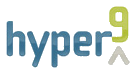Installation
Installing JWbem is a simple two step process:
1. Add the Hyper9 Maven Repository to your Maven settings file or to your project's POM file.
<repository>
<id>maven.hyper9.com</id>
<name>Hyper9 Maven Repository</name>
<url>http://maven.hyper9.com/repo/</url>
<layout>default</layout>
<releases>
<updatePolicy>never</updatePolicy>
<checksumPolicy>fail</checksumPolicy>
</releases>
<snapshots>
<updatePolicy>always</updatePolicy>
<checksumPolicy>fail</checksumPolicy>
</snapshots>
</repository>
2. List JWbem as a dependency in your project's POM file.
<dependency>
<groupId>com.hyper9</groupId>
<artifactId>jwbem</artifactId>
<version>0.0.1-SNAPSHOT</version>
<type>jar</type>
<scope>compile</scope>
</dependency>
And that's all there is to installing JWbem.
Usage
Using JWbem is a fairly straight-forward process.
- Establish a connection to a Microsoft Windows system
- Execute Windows Query Language (WQL) against the remote system
Examples
Here are two quick examples for connecting to a remote Microsoft Windows Hyper-V server and listing its virtual machines.
Establish a connection to a Microsoft Windows system
This example shows how to connect to a remote Hyper-V server's virtualization namespace.
import com.hyper9.jwbem.SWbemLocator; import com.hyper9.jwbem.SWbemServices; ... // The IP address or FQDN of the Windows server to connect to. String serverName = "hyperv.hyper9.local"; // The CIM namespace to connect to. String cimNamespace = "root\\virtualization"; // The name of the user to connect as. The format of the user name supports // USERNAME, DOMAIN\\USERNAME, and USERNAME@DOMAIN. String userName = "Hyper9\\akutz"; // The passprase for the given user. String passphrase = "passphrase"; // Create a locator object. SWbemLocator loc = new SWbemLocator(); // Connect to the Windows server and return a services object. SWbemServices svc = loc.connect(serverName, "127.0.0.1", cimNamespace, username, passphrase);
Execute Windows Query Language (WQL) against the remote system
This example shows how to enumerate all of the virtual machines on the Hyper-V server we established a connection to in the previous example.
import com.hyper9.jwbem.SWbemObjectSet;
import com.hyper9.jwbem.msvm.MsvmComputerSystem;
...
// Define the WQL query that returns all of a Hyper-V's virtual machines.
String wql = "SELECT * FROM Msvm_ComputerSystem WHERE Caption='Virtual Machine'";
// Execute the query.
SWbemObjectSet<MsvmComputerSystem> compSysSet = svc.execQuery(wql, MsvmComputerSystem.class);
// Print the names of the virtual machines.
for (MsvmComputerSystem cs : compSysSet)
{
System.out.println(cs.getElementName());
}
CIM Namespaces
It is important to remember that when you establish a connection to a remote Windows system with JWbem, all of that system's data is not available to you at once. This is because you must specify a CIM namespace when connecting to the Windows system. Common namespaces include:
- root\virtualization
- root\cimv2
To get a Windows system's system properties you should connect to the cimv2 namespace just as if you wish to know about all things Hyper-V you will want to connect to the virtualization namespace.